Part 1: Printer Setup Preparation
Part 2: Configure Printers with R12 E-Business Suite
Ok lets get started. We need to first prepare the operating system to accept our printers for usage before R12 EBS will be able to use the new printer. We will cover how to configure the Linux and UNIX operating system by using the lp facility with CUPS for printing. For reference with HP Printers for Linux, we download the software from
http://hplipopensource.com/hplip-web/install_wizard/index.html
Another good reference site for Linux drivers is the open source site
http://www.openprinting.org/printers/manufacturers/HP
We go to site below
https://launchpad.net/hplip
Download printer drivers for Linux
Our first step is to download the correct printer driver which in our case happens to be an HP Laserjet printer. We download this from the HP site listed below.
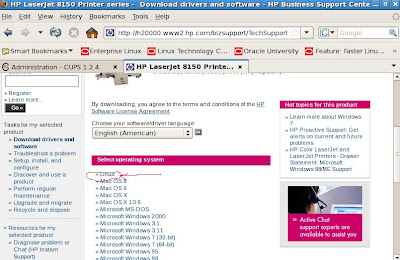
We follow the prompts and download the driver.

Once we have downloaded the print driver, we are ready to install it.
HP uses a download manager for Linux so we choose the Linux version and download it.

Good now we just need to install the software for Linux to configure our HP Laserjet printer. Once we have installed the driver we can run the CUPS utility for Linux to setup our new printer.
Next we need to check the status for the Linux/UNIX based CUPS print server
[root@tusebs etc]# /etc/init.d/cups status
cupsd (pid 5398) is running...
To add the new printer to the LINUX environment, you can use the web gui tool to setup new printer device for LINUX. Open a browser to:
http://localhost:631/admin
The CUPS printer utility will show up as shown below.
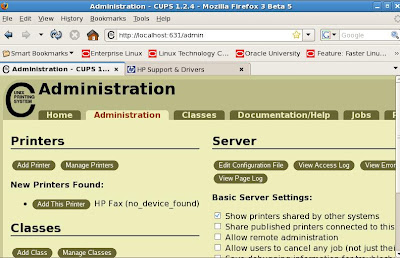
We use this excellent browser based tool to add, remove, adminster and monitor printer configurations for LINUX.
So now we need to add the printer to our environment with the tool.
Click the button in the tool for Add New Printer
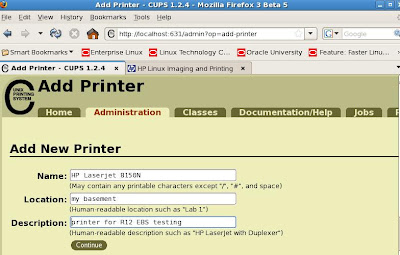
Then click on the continue button.
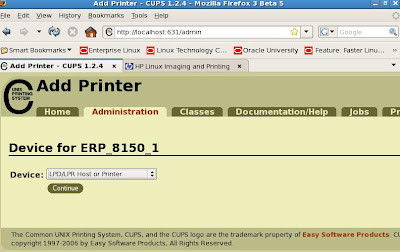
After entering the printer name, you need to enter the device mapping for it.
For example, we used LPD/LPH host or Printer Jet Direct driver but you can also choose from other device mappings such as IP address for the device configuration and
then click continue.
Now we need to enter the device URI for our printer which
in our case, since our HP printer has a Jet Direct card installed so we use this option and enter the socket URI mapping.

Next we click on the continue button. Now you will need to enter the make which is HP in our case and then continue. You can also use a PPD file if you one.
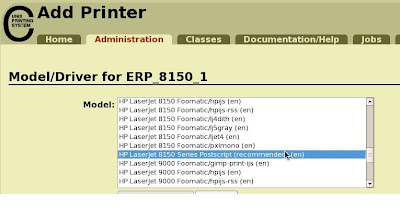
Enter the model/driver for your printer and continue.
Then click on the button to Add the printer.
Once the printer has been added to your LINUX configuration, you can verify status in the printers section of the tool. Make sure to use the concurrent processing server as the focal point for the printer setup and configuration.
Now we are ready to add our printer to R12 EBS environment!
Stay tuned for part II where we use the Oracle Application Manager (OAM) to install and configure our new printer for Oracle R12 EBS.










1 comment:
Hi,
We have Ricoh printer. I set it up in linux 5 using cups with existing drivers. When I try to print test page, it prints extra garbage pages.
any idea what is the issue?
Thanks.
Post a Comment