First, download the SOA Suite files from OTN (http://otn.oracle.com). For this series, we will use supported configurations, as such SOA Suite 10.1.3.5.0 with Oracle Release 12.
Oracle Enterprise Linux 5.2 will be used as the platform for SOA Suite 10g with Oracle EBS 12.0.1.
Preparation
1a. Download SOA 10.1.3.1.0 from OTN or Oracle Edelivery
I recommend that you first review the Deployment Guide for Oracle Application Server 10g Release 3 (10.1.3.1.0) available from:
http://download.oracle.com/docs/cd/B31017_01/core.1013/b28939.pdf
Oracle® Application Server
Enterprise Deployment Guide
10g Release 3 (10.1.3.1.0)
B28939-03
In order to save you time and the 200+ pages of documentation, we can simplify the steps for installation of the Oracle 10g SOA Suite.
First we need to install and configure the schemas for the SOA suite. These schemas are deployed via the irca.sh script located under the ORACLE_HOME directory for SOA Suite after you unzip the files for SOA Suite.
1. Install schemas for SOA
$ cd /install/soa_schemas/irca
./irca.sh
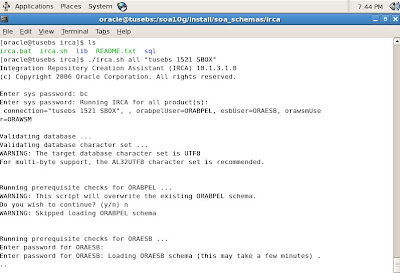
Verify that the SOA schemas have been created without errors.

The irca.sh script will generate a log file that outputs schema object creation
For example: my installation created a log file called irca2010-02-10_07-19-43PM.log

Now that we have created the schemas for SOA Suite and populated the schemas with required metadata, we are ready to install the SOA Suite. Unzip the files that you downloaded earlier and start the installation by executing the runInstaller script.
2. Install SOA suite
The splash screen will begin as long as all prerequisites have been met.
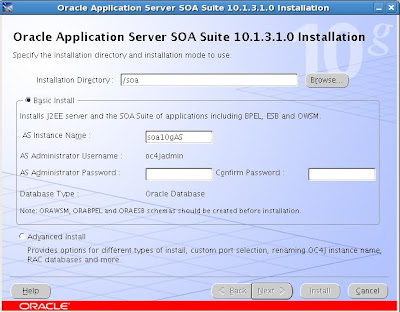
For our test SOA Suite deployment, I used the following entries for the 10g AS instance and administrator account (oc4jadmin):
AS Instance name: soa10gAS
AS administrator: oc4jadmin
Schemas
orabpel
oraesb
orawsm
Oracle:
sys
system/manager
EBS R12:
apps/apps
sysadmin/sysadmin

Next we need to enter details for the orainventory location:

After this runs, we need to run the orainstRoot.sh script as root user in another terminal window.

After the orainstRoot.sh script performs the oraInventory pointer file setup, we are ready to kickoff the installation for SOA Suite.
Now the Oracle installer (OUI) for SOA Suite runs the pre-requisite checks before installation begins. Since we are running an instance of EBS R12 already on the same server for test purposes, these already have been met to comply with kernel and system requirements for SOA Suite.

The installation begins after we confirm these are satisfied and on my test environment ran for a few hours since I have a slow 2Gb server with R12 EBS competing for resources with SOA Suite.

So after we take a break or lunch, we continue the installation.
Now we need to run the root.sh script in another terminal session as root.

We enter the prompts for directory and take defaults.

After a few hours, the installation process completes.
However, we have it fail at the end on configuration assistants during opmn (Oracle Process Manager) on a timeout process error. The solution to this issue which most likely is a bug in 10gAS (Oracle Application Server) is to stop opmn gracefully and kill any open opmn processes.
For reference, our test SOA Suite has the following details:
URL welcome page
http://tusebs.localdomain:8889
OEM 10g AS for Oracle 10g Application Server control and management
http://tusebs.localdomain:8889/em
Instance name: soa10gAS.tusebs.localdomain
Like most Fusion Middleware products, Oracle 10g Application Server is a cornerstone. However, future direction from Oracle appears to be that Oracle 10g Application Server will most likely be replaced eventually by Web Logic server.
Now that the installation has completed for SOA Suite, we need to apply a patch.
3. Install patch for SOA Suite
Download patch from OTN (http://otn.oracle.com)
$ unzip ias_linux_x86_101350.zip
$ cd Disk1
./runInstaller &

So after an hour or so, the patch for SOA Suite 10g completes and fails due to a bug most likely with SOA Suite.
Note: there is a bug in SOA suite due to issue with 10gAS with the opmnctl utility.
What happens is that the install will fail at end of the setup.
First we need to check status for the SOA processes.

Some tips on how to use OPMNCTL :

Uh oh, looks like SOA Suite processes are down.
The solution is to finish install for the patch and to manually kill the opmnctl processes for SOA suite.
Note: be careful to kill ONLY SOA suite opmnctl processes and NOT those for EBS Suite!
Use ps -ef|grep opmnctl to find the process ids and kill these. Then start opmnctl processes manually from the SOA ORACLE_HOME directory.
Run the following opmnctl commands from SOA ORACLE_HOME/opmn/bin directory:
$ opmnctl startall
$ opmnctl startproc ias-component=ASG

Now we need to restart the patch installer from SOA ORACLE_HOME directory and enter password for oc4jadmin screen
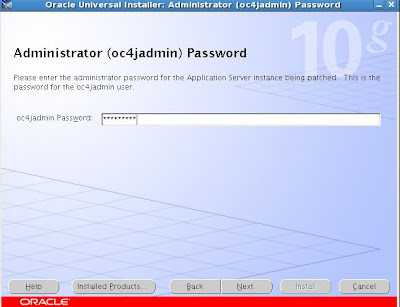
Next we need to enter password for OWSM schema

Click ok because it will shutdown the application middle tier for the SOA suite as part of the patch configuration process.

Now you will see the preview screen listing details for the patch with SOA Suite.
For the summary page, you just need to review and click ok to install the patch for SOA 10g Suite.

The patch takes about 30-90 minutes to run based on server performance. With my test server on VMWare with 2Gb of memory allocated to the VM, it ran about 90 minutes and was very slow because I also have a full blown R12 EBS environment installed.
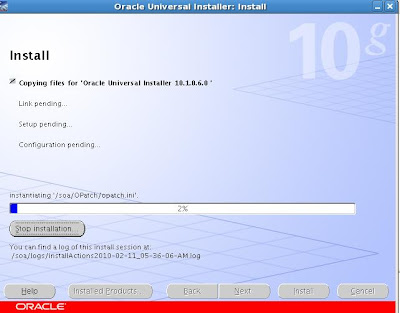
As part of the final configuration for the SOA patch, we need to run the root.sh script as root user to finish the patch for SOA suite.
# cd /soa
# ./root.sh
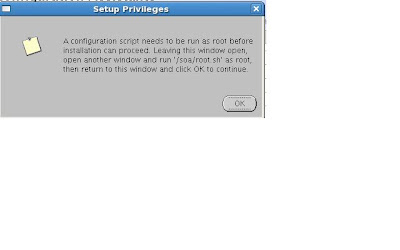
The root.sh script configures privileges required for the SOA Suite installation.
The patch installation completes successfully.

However we need to check and if required, start the processes for SOA Suite for 10g Application Server.
We use opmnctl to start and validate all processes for SOA suite are back online

Verify that SOA Suite is available and login to welcome page
Oracle 10g SOA Suite uses the following URL for default installation:
http://hostname:port
Example: http://tusebs:8889 will show 10gAS site
You can access BPEL and other SOA tools from this page
We need to verify that SSO is working for Single Sign on with SOA Suite
Navigate to http://tusebs:8889/BPELConsole

After we login to BPEL we can check the settings for the SOA Suite:

These settings will be used at a later point to configure SOA Suite for BPEL with Oracle Applications Release 12.

Now we also want to verify that all is functioning with the Oracle 10g AS environment since this plays an key role in SOA Suite operations. We navigate to the main 10g AS console site.
By default this is under the URL:
http://host:port/em
For example, our test server uses http://tusebs:8889/em

Stay tuned for the next installment when we complete the steps to show you how to integrate the Oracle 10g SOA Suite with Oracle E-Business Suite Release 12!









